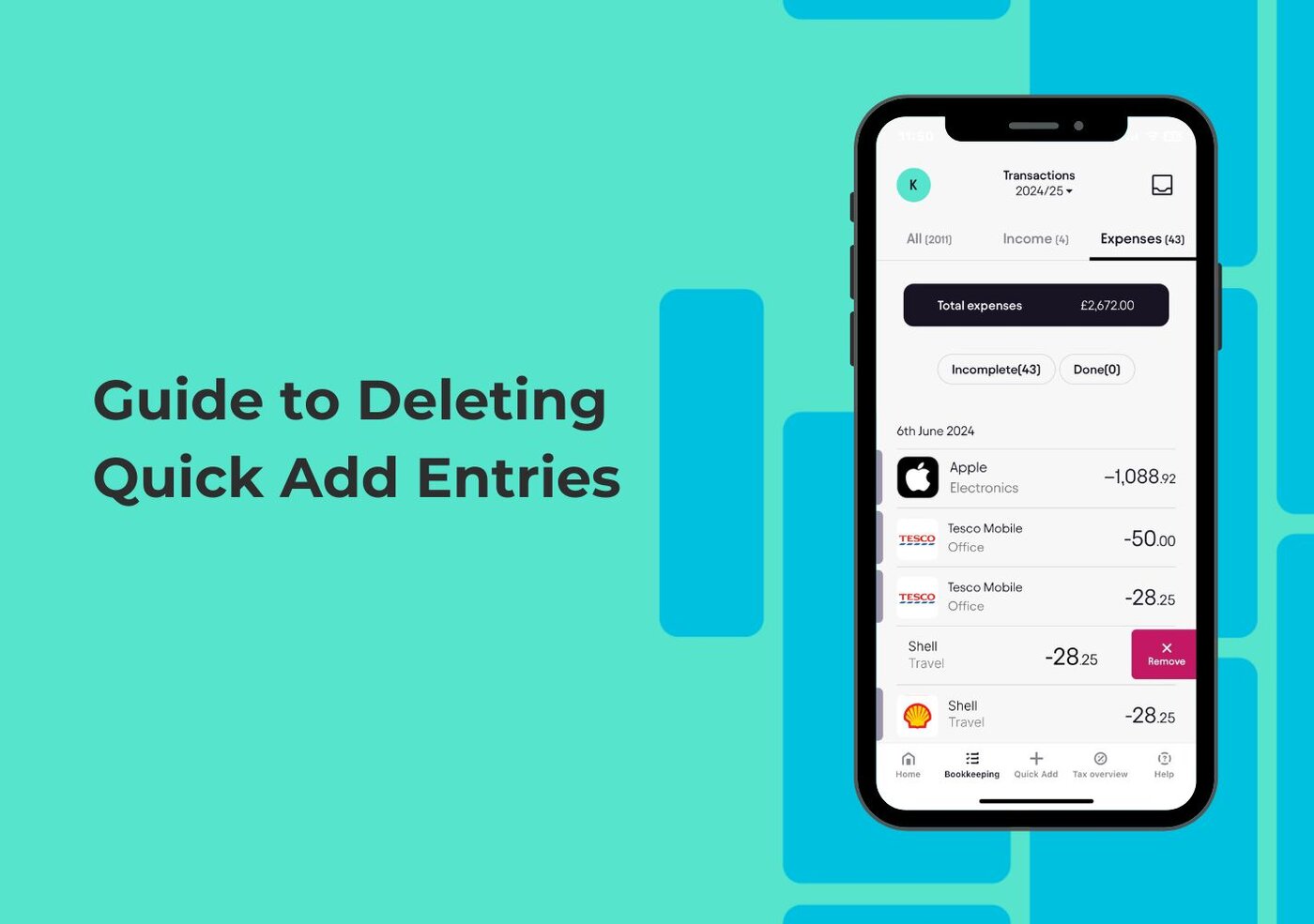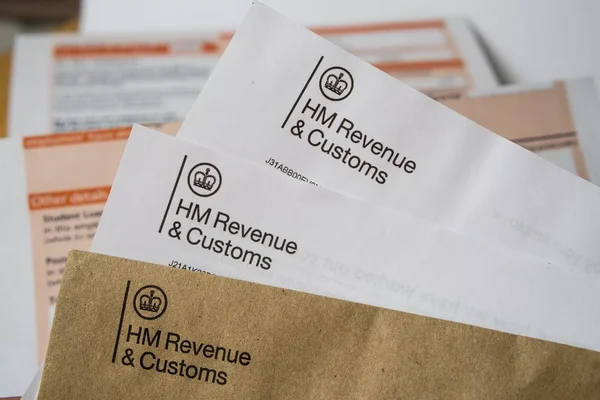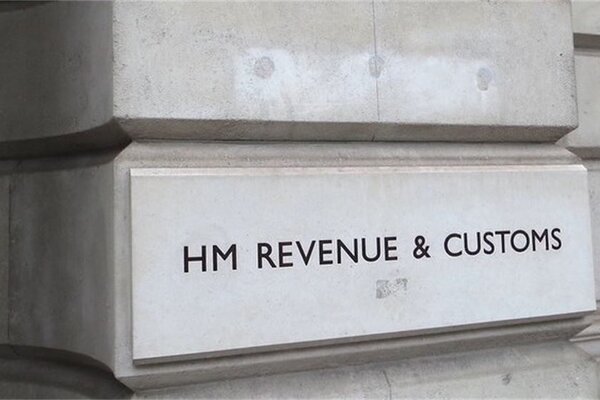Removing Quick Add Entries for Income, Expenses, or Mileage
If you’ve accidentally entered the wrong information for your income, expenses, or mileage in the Pie Tax App, don't worry — you can easily correct it. One of the app’s standout features is Quick Add, which allows you to quickly input transactions that aren’t linked to your connected bank account, making it an invaluable tool for keeping your records up to date.
This guide will walk you through how to delete any Quick Add entries, ensuring your bookkeeping stays accurate and compliant with HMRC standards. Follow these simple steps to maintain a spotless tax return.
Your Step-by-Step Guide
Quick Add is a powerful tool for quickly inputting transactions not linked to your bank account, ensuring that you keep your records accurate for a spotless HMRC return. Follow these steps to delete a Quick Add entry.
Open the Pie Tax App and navigate to the "Bookkeeping" section, which you’ll find on the navigation bar on your home screen.Go to the Bookkeeping Section

Once you're in the Bookkeeping section, select either the Income or Expenses tab, depending on the type of Quick Add entry you wish to delete.Choose Income or Expenses Tab

If you're removing an income entry, tap on the Income tab. Scroll through the list to locate the entry you’ve added via Quick Add. Once found, swipe left on the entry to reveal a red button marked ‘Remove’. Tap it and confirm by selecting Yes when the pop-up notification appears.Deleting Income Entries

For expense or mileage entries, tap on the Expenses tab. Scroll to find the entry you want to delete, then swipe left to reveal the red 'Remove' button. Tap on it and confirm the deletion by selecting Yes in the pop-up notification.Deleting Expense and Mileage Entries

Once you’ve deleted the Quick Add entry, take a moment to review your records to ensure everything is accurate. This will help you stay compliant and maintain a clean, up-to-date record for your self-assessment.Review and Confirm

Troubleshooting Common Issues
Sometimes, issues can arise during the process. Here are some common problems and solutions:
Ensure you're in the correct Income or Expenses tab, and double-check the date of the entry to locate it.Can't Find the Entry?
Fully swipe left on the entry until the red Remove button appears. Restart the app if needed and try again.Delete Button Not Appearing?
If the entry doesn't delete after confirmation, refresh the app and verify that the entry has been removed from your records.Entry Not Deleting?
Frequently Asked Questions
What is Quick Add in the Pie Tax App?
Quick Add allows you to easily enter income, expenses, or mileage that isn’t linked to your connected bank account for fast bookkeeping.
How do I delete a Quick Add entry?
Go to the Bookkeeping section, select either the Income or Expenses tab, swipe left on the entry, and tap the red Remove button to confirm deletion.
Can I delete both income and expense entries?
Yes, you can delete both income and expense entries, including mileage, by following the same steps in their respective tabs.
Why won’t the entry delete after I confirm?
If the entry doesn’t delete, try refreshing the app and verify that the entry has been removed from your records.
What should I do if I can’t find the Quick Add entry?
Double-check that you're in the correct Income or Expenses tab and ensure the entry date is correct.