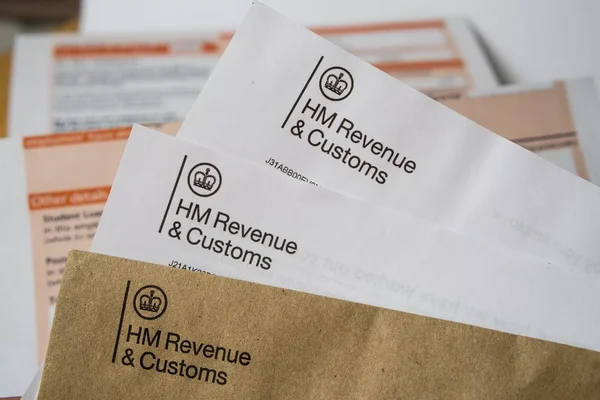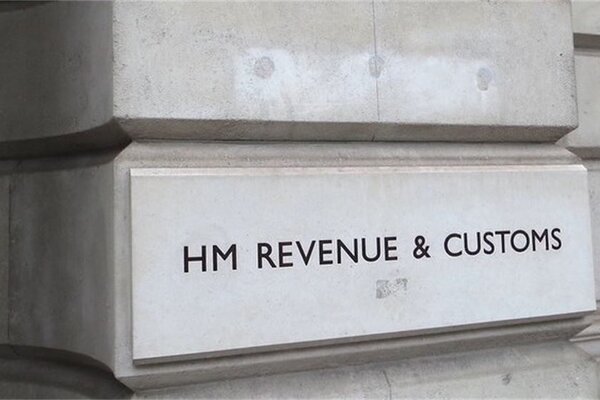Step-by-Step Process to Create an Account
Registering for the Pie Tax App is quick and straightforward, allowing you to start managing your self-assessment tax, bookkeeping, and invoicing with ease. Whether you choose to sign up using Apple, Google, or email, the app guides you through every step.
From creating a strong password to entering your personal details like name, date of birth, and address, the process ensures accuracy and security. You’ll also verify your mobile number, receive a confirmation code, and be all set to begin. If you encounter any issues, help is always just a tap away via WhatsApp.
Your Step-by-Step Guide
Once you’ve downloaded the Pie Tax App, the registration screen will appear. You can choose to log in or sign up using Apple, Google, or your email.Download and Open the App

Choose a Login Method

For email sign-ups, you’ll need to provide your email address and create a secure password. We recommend a minimum of 8 characters, including at least 1 number and 1 capital letter. Tick the boxes to agree to our T&Cs and privacy policy to proceed.Enter Email and Create a Password

Enter your full name as it appears on official documents, as this will be used for tax purposes and must match HMRC records.Enter Full Name

Input your date of birth. Tip: Slide to select the year first. Note that only users aged 16 and above can register, in line with HMRC rules.Date of Birth

The app will auto-populate address options based on your postcode. If your address isn’t listed, scroll down and tap ‘Address not shown,’ then manually enter your street number and city.Enter Your Postcode

Double-check the address details you’ve entered. If anything needs updating, tap ‘Edit.’ Ensure the address matches what HMRC has on record to avoid discrepancies.Confirm Your Address

Let us know how you heard about us. If a friend referred you, select ‘Referred’ and enter the referral code, if applicable.How did you hear about us?

Enter your mobile number. The app will send a confirmation code to both your mobile and email for verification. Make sure your mobile number is correct for future authentication.Mobile Number Verification

You’ll receive a 6-digit code via SMS and email. Input this code to complete the registration. If you didn’t receive the code, tap ‘Didn’t receive code’ to resend.Enter Confirmation Code

If you encounter any issues during registration, tap ‘Need Help?’ on any screen, and you’ll be redirected to our WhatsApp support for assistance.Need Help?

Quick Troubleshooting Tips
Sometimes, issues can arise during the process. Here are some common problems and solutions:
Check your mobile and email, then tap ‘Resend code.’No Confirmation Code
Use the same method (Apple/Google) you registered with.Social Login Issue
Tap ‘Address not shown’ to enter it manually.Address Not Listed
Frequently Asked Questions
How do I sign up for the Pie Tax App?
You can sign up using your Apple, Google, or email account directly through the app.
Can I change my login method after registering?
No, if you signed up with Apple or Google, you must use the same method for future logins.
What if my address isn’t listed in the app?
Scroll down and tap ‘Address not shown’ to manually enter your details.
What should I do if I don’t receive the confirmation code?
Tap ‘Didn’t receive code’ to resend it to your mobile and email.
What personal details do I need to provide during registration?
You’ll need to enter your full name, date of birth, address, and mobile number for verification.