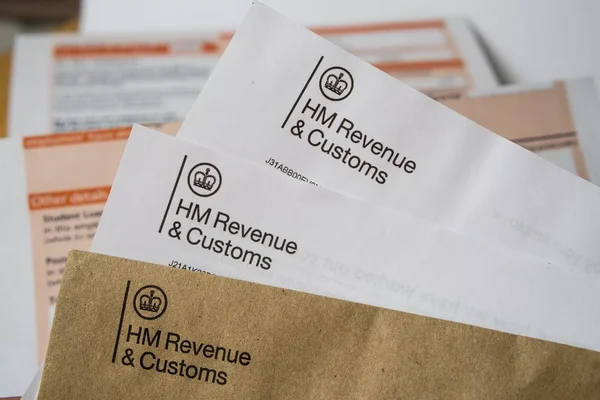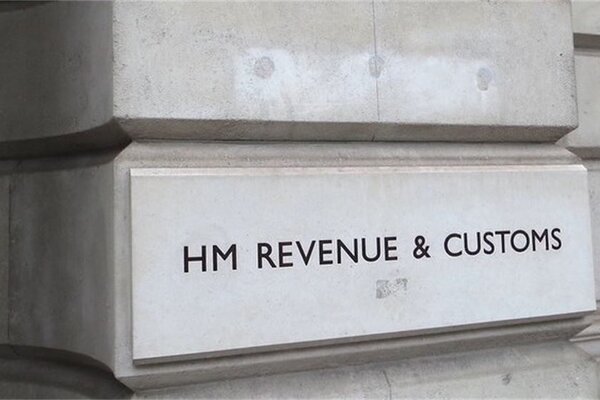Guide to Updating Your Email and Phone Number
Keeping your contact information up to date in the Pie Tax App is crucial for ensuring smooth communication and secure access to your account. Whether you need to update your email or phone number, the process is simple and ensures that your details remain accurate and protected.
This guide will walk you through the steps to edit your contact information in the Pie Tax App, helping you maintain up-to-date records for effective tax management and secure account access. Follow these easy steps to make sure your email and phone number are always current.
Your Step-by-Step Guide
Here’s how to easily update your contact information in the Pie Tax App, ensuring your email and phone number are always accurate and secure:
Start by opening the Pie Tax App on your device. On the homepage, tap the avatar in the top left corner to access your profile.Access Your Profile

Once in your profile, tap on 'Profile Info' to view and manage your personal details.Navigate to Profile Info

In the Profile Info section, tap on 'Contact' to bring up your current contact details.Select Contact Information

Tap the ‘Edit’ button to proceed. A pop-up will appear, allowing you to update either your email address or phone number. Select the one you wish to change, make the necessary edits, and then tap ‘Finish Edits.’Edit Your Contact Details

For added security, a 6-digit confirmation code will be sent to the email address or phone number you’ve just entered. Enter this code in the app to confirm your changes.Enter Confirmation Code

Once the code is entered and verified, tap ‘Update’ to finalise the changes. Return to the Profile Info section to review your updated contact details and ensure everything is correct.Finalise and Review

Troubleshooting Common Issues
Sometimes, issues can arise during the process. Here are some common problems and solutions:
Check your spam folder or resend the code if needed.Didn't Receive the Code?
Double-check the code and ensure your device’s time is correct.Code Entry Error
Ensure all fields are filled in and your internet connection is stable.Unable to Save Changes
Frequently Asked Questions
How do I update my email address in the Pie Tax App?
Tap the avatar on the homepage, go to 'Profile Info,' select 'Contact,' then tap ‘Edit’ to update your email address.
Can I change my phone number in the Pie Tax App?
Yes, you can change your phone number by accessing 'Profile Info,' selecting 'Contact,' and tapping ‘Edit.’
What should I do if I don’t receive the confirmation code?
Check your spam folder or request the code to be resent from the app.
Why is a confirmation code required when updating my contact details?
The confirmation code adds an extra layer of security, ensuring that only you can update your contact information.
What if I make a mistake when entering my new email or phone number?
You can go back to 'Contact' in 'Profile Info,' tap ‘Edit,’ and correct any mistakes before finalising the update.