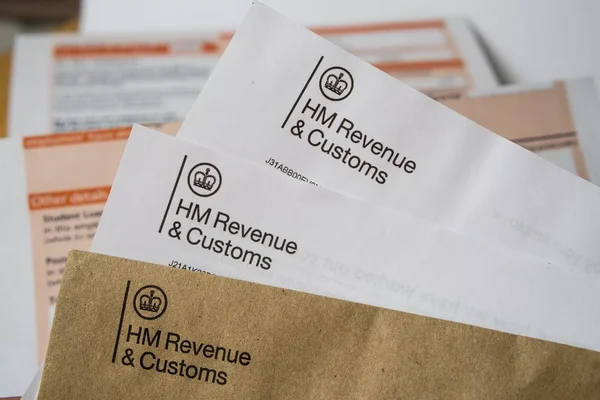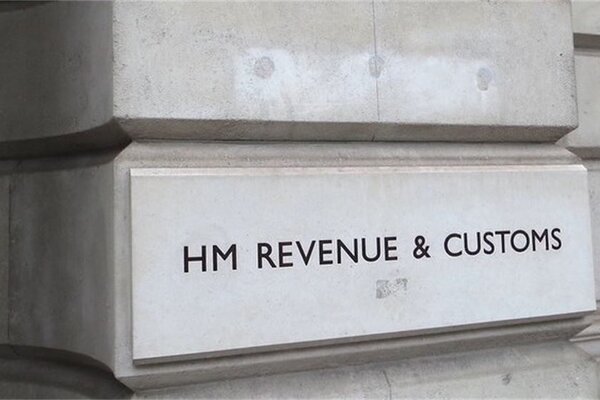Guide to Upgrading Your Tax Support
Managing your tax affairs can be made easier by choosing the right plan that suits your needs. The Pie Tax App, designed for UK self-assessment tax returns, bookkeeping, and invoicing, offers a variety of plans to help you stay on top of your tax obligations.
This guide will walk you through the process of selecting and purchasing the appropriate plan directly within the app, whether you're looking for ongoing tax support, a one-off payment option, or a final check service. With just a few taps, you can ensure that your tax matters are handled efficiently and effectively.
I’ll do it myself (DIY)
Free
- You know what you are doing and you don’t require any support
- Our app will calculate your total income, profit and the tax due
- ‘Smart Match’ on transactions
- Receipts and records are stored securely on our cloud
- You can create and send invoices
- File your self assessment directly to HMRC for FREE
Tax support
£89
Annually- Everything you get in ‘DIY’
- Plus support with a dedicated tax assistant via phone, in app or email
- We will use our expertise to identify expenses and tax reliefs
Your Step-by-Step Guide
To purchase the right subscription plan for your needs in the Pie Tax App, follow these straightforward steps:
Launch the Pie Tax App on your device. Once the app is open, tap the avatar icon located in the top left corner of the screen to access your profile.Open the App and Access Your Profile

Once you’re in your profile, you’ll notice a banner prompting you to upgrade. Tap this banner to view the available plans.Upgrade Your Plan

Browse through the options available, such as tax support, a one-off payment, or a final check service. Slide to the plan that best suits your needs, and then tap on the product you wish to purchase.Select the Right Product

£69 annually, includes all DIY features plus dedicated support from a tax assistant (via phone, app, or email) to help identify eligible expenses and tax reliefs.Tax Support Plan

Let one of our experienced Tax Assistants quality check your return before you submit. HMRC, CIMA & FCA regulated. £59.99 one-off payment per tax year.Tax return check

Strapped for time? A one-off fee and just a few taps on the screen from you, we’ll do the rest. With our Tax Return guarantee, £149 per tax year. Tax returns, easy asWe do it for you

The method of payment will depend on your device—Android users will complete the transaction via the Play Store, while iOS users will use the App Store. Follow the on-screen instructions to finalise your purchase.Complete the Purchase

After completing the purchase, you’ll receive a notification on your phone. Refresh the app to ensure that your purchase is updated in the system. Return to your profile and select ‘Settings’.Refresh the App

Navigate to the ‘Subscription’ page, where you’ll find details of your purchase, including the start date, status, plan, and annual price.Review Your Subscription

Troubleshooting Common Issues
Sometimes, issues can arise during the process. Here are some common problems and solutions:
Check your payment details and internet connection, then retry the purchase.Payment Not Processing
If you can't see all available plans, update your app to the latest version and check again.Plan Options Not Showing
Refresh the app and check your profile’s subscription page to confirm the purchase.Subscription Not Showing
Frequently Asked Questions
How do I access my profile in the Pie Tax App?
To access your profile, open the Pie Tax App and tap the avatar in the top left corner of the homepage.
How can I upgrade my plan in the app?
Once in your profile, tap the upgrade banner to view and select the plan that best fits your needs.
What payment methods are available for purchasing a plan?
The payment method depends on your device: Android users pay via the Play Store, while iOS users use the App Store.
What should I do if my subscription is not showing after purchase?
Refresh the app and check the ‘Subscription’ page under ‘Settings’ in your profile to confirm your purchase.
How do I review the details of my subscription?
Go to your profile, tap ‘Settings’, then select ‘Subscription’ to view details such as start date, status, plan, and annual price.