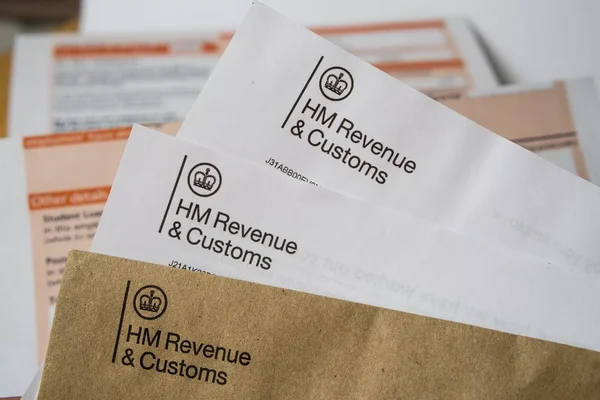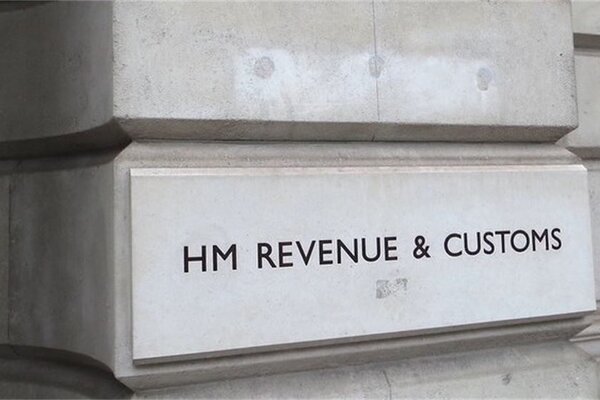Steps to Accurately Update Your Profession for Tax Relief
Accurately defining your work industry or profession in the Pie Tax App is essential for ensuring proper tax relief claims and recognising applicable expenses. This information, which you provide for each income source, helps your tax expert identify potential claimable expenses specific to your field. If you need to correct or update this information, you can easily do so within the app by navigating to your settings.
Follow our straightforward guide to adjust your work industry details and ensure that your tax records reflect your current professional status.
How to Update Your Work Industry or Profession
Ensuring your work industry or profession is correctly listed in the Pie Tax App is vital for accurate tax relief claims and expense tracking. Here’s a step-by-step guide to help you update this information easily:
Launch the Pie Tax App on your device. Once the app is open, tap the avatar icon located in the top left corner of the screen to access your profile.Open the App and Access Your Profile

Scroll down to find the ‘Income Accounts’ section. Tap on this option to view and manage your income entries.Navigate to ‘Income Accounts’

Find and tap on the income source you need to update. If you haven’t added an income source yet, tap ‘Add New Income’ to create one before proceeding.Select the Relevant Income Source

Tap ‘Edit’ next to the income entry. In the editing screen, look for the section where you can enter or update your profession details.Edit Your Profession

You’ll be prompted to ‘Tell us more about what you do.’ Choose your industry and specialisation from the provided options. If the existing options don’t fit, scroll down to add a new industry and specialisation.Specify Your Work Industry and Specialisation

Once you’ve entered the correct information, tap ‘Save’ to confirm and finish your edits.Save Your Changes

Common Troubleshooting Techniques
Sometimes, issues can arise during the process. Here are some common problems and solutions:
Ensure you have an existing income entry selected or create a new one if necessary.Confirm Income Entry
Scroll to the bottom to add a new industry or specialisation if none of the available options fit.Add Missing Options
Tap ‘Finish edits’ to apply changes and ensure your updates are recorded.Save Your Edits
Frequently Asked Questions
How do I update my work industry in the Pie Tax App?
Open the app, go to ‘Income Accounts’, select the relevant income source, tap ‘Edit’, update your industry and specialisation, then tap ‘Save’.
What should I do if I can't find my work industry in the options?
Scroll to the bottom of the list to add a new industry or specialisation if the existing options don’t fit.
Can I add a new income source if I haven’t done so yet?
Yes, tap ‘Add New Income’ to create a new income source before proceeding with the update.
Will updating my work industry affect my previous entries?
No, updating your work industry only affects future entries and does not alter any previous data.
What if I forget to save my changes after editing?
Ensure you tap ‘Save’ and 'Finish edits' after making edits to confirm and apply your changes.